Start Recording Water Rocket Flights!
- Compare rocket performance with real data. Learn which rocket traveled:
- Highest distance upward.
- Longest distance at an angle from launcher.
- Fastest (or slowest).
- Most (or least) time in flight.
- Now available in H2OROCKET.COM store. All suppliers are bound to a $99.95 price from manufacture Jolly Logic. No discounts offered for this product anywhere.
- Records & writes flight data at an incredible rate 20 times per second!
- Flight data is sent to smartphone (or tablet) after each flight. Just approach the landed rocket with portable device and the new download begins automatically via Bluetooth.
- Works on Apple IOS 7+ and Android 4.0.3 +. Free download of “AltimeterThree” app at Apple App Store, Google Play, or Amazon Apps.
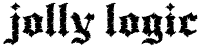
AltimeterThree
is a tiny flight altitude recorder that works on WATER ROCKETS controlled by your smartphone or tablet. By pressing a button on your mobile device, you can ask it to start recording. After flight, the recorded altitude data is downloaded to your mobile device, where you can view, annotate, and share with friends. For certain sports it also records acceleration up to 24G in three dimensions so that you can analyze your flights in even greater detail.
Size: 49mm x 18mm x 14.5mm (1.9″ x 0.7″ x 0.57″)
Weight: 10.5 g (0.37 oz)
Calibrated Range: 29,500 ft (9000m)
Max flight time: 6 hours
Please visit Jollylogic.com to learn about the clever engineering and many features of the AltimeterThree, coupled with it’s wonderful software. An excellent product.
How I used the AltimeterThree on Water Rockets.
My first mistake with using the AltimeterThree was to enclose it inside a sealed plastic bag. The idea was to keep it 100% dry. Seems like a good idea, however the flight data records seemed off. After sending the data to Jollylogic for evaluation, we concluded that a sealed plastic bag created an 2nd atmosphere inside the bag, and produced inaccurate data. So we learned from our mistakes.
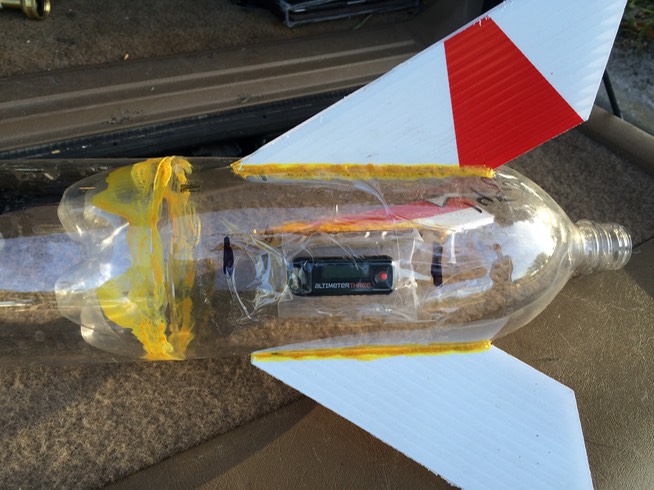
We also learned something else important on our first attempt using the AltimeterThree. We taped it to the body of the rocket (photo to right). Seemed logical at the time.
However, while pressuring the rocket, the tape started to crackel & peel off because the soda bottle was actually expanding more than the tape.
Attaching to the plastic fins worked great. (Please disregard the sealed bag as mentioned above, in the photo below). Next time we go field testing, I’m thinking of cutting out a hole in the fin in the profile shape of the AltimeterThree, about in the same position in the photo below. Then pressing the AltimeterThree inside the fin. Then will probably use cable ties to secure it to the fin. More on this subject later.
Steps on how we used the AltimeterThree.
Smart phone or Tablet without cell connection will work. You do need Bluetooth enabled devices.

- Download the AltimeterThree app from your mobile device app store for free. Preferably you do this before, where you have WiFi internet connection, or at least cell coverage if using a phone.
- Make sure AltimeterThree’s batter is full charged by using the supplied USB cable and a 5V USB power supply.
- Before going outside, test your mobile device and AltimeterThree to confirm they communicate via BlueTooth and the app is functioning.
- Put AltimeterThree in a watertight poly bag and attach to a rocket fin. (see photo to right)
- Fuel Water Rocket with water (about 1/3 full), and lock rocket onto the launcher’s trigger device.
- Turn on Bluetooth on Mobile device (we used iPhone 5s).
- Click Red Button on AltimeterThree to power up.
- As the 2 devices try to sync, allow permission when asked.
- After sync is complete, the AltimeterThree App may automatically boot up, if not, open the app.
- Confirm that you are in ROCKET MODE.
- Status will say “CONNECTED to 7C6F”. (7C6F is name of my individual AltimeterThree).
- At a safe distance from rocket, about 12 feet, fill water rocket with air pressure and get ready to launch countdown, check that the surrounding are clear and safe for a launch, and rocket is pointed in a safe direction.
- Hit RECORD button in app. Mobile device will say “RECORDING” and show Clock Recording Time.
- Count down & launch. At this time, as the rocket gets some distance between the two devices it will say “Not Connected, Press To Connect”.
- After landing, walk with mobile device towards rocket with AltimeterThree. As you approach, within BlueTooth Range, click on “Press To Connect” and a dialog box appears to Select the AltimeterThree device, and Select it. The two devices will become aware of each other and the AltimeterThree will be still recording and Clock Recording Time will resume.
- Click STOP. Your mobile device will say ENDING and DOWNLOADING, automatically sending the recorded flight data to your mobile device in a couple seconds.
- At this point you could turn off the AltimeterThree to conserve battery power or leave it on for another flight. If you leave it on, and start another launch, the AltimeterThree will erase the prior launch and start recording the new launch. The data will be erased on the AltimeterThree, but will remain on your mobile device.
- In the app, you can give this flight a NAME, and add NOTES.
- Now you can SHARE by email, or several other ways.
Share Flight Items that you can include are:
- Summary Table
- Data Spreadsheet
- Flight Graph
We had a Jolly Good Time with our Jolly Logic AltimeterThree.
You will too.

